Runme for Web
Runme enables users to run codes and commands in their Markdown file from the web.
The Runme Notebook is accessible for users across various client interfaces, including the Web.
Runme can run as a self-contained web app. Since Runme's notebook UX is built on the VS Code platform, we can leverage the code-server project to run it as a local, self-contained web app.
Getting Started With Runme on Web
To get started with Runme on the web, you first need to install Runme on your CLI.
Once that is done, in your CLI, navigate to the directory you would love to open on the Web and run the command below
runme open
This command will first install all necessary extensions to open your directory on the web and then open the directory in your default web browser.
Installing extensions...
Extension 'stateful.runme' is already installed.
[2024-08-06T13:35:36.920Z] info code-server 4.91.1 1962f48b7f71772dc2c060dbaa5a6b4c0792a549
[2024-08-06T13:35:36.924Z] info Using user-data-dir /Users/macbookpro/.local/share/code-server
[2024-08-06T13:35:36.933Z] info Using config file /Users/macbookpro/Library/Application Support/runme/code-server/config.yaml
[2024-08-06T13:35:36.933Z] info HTTP server listening on http://127.0.0.1:8080/
[2024-08-06T13:35:36.933Z] info - Authentication is disabled
[2024-08-06T13:35:36.933Z] info - Not serving HTTPS
[2024-08-06T13:35:36.933Z] info Session server listening on /Users/macbookpro/.local/share/code-server/code-server-ipc.sock
[2024-08-06T13:35:37.131Z] info Opened http://127.0.0.1:8080/
From the above code block, it is clear that the configuration of Runme uses the local IP 127.0.0.1:8080. It is possible to change the IP from 127.0.0.1:8080 to 0.0.0.0:8080 so you can have access to the server outside of your local host IP.
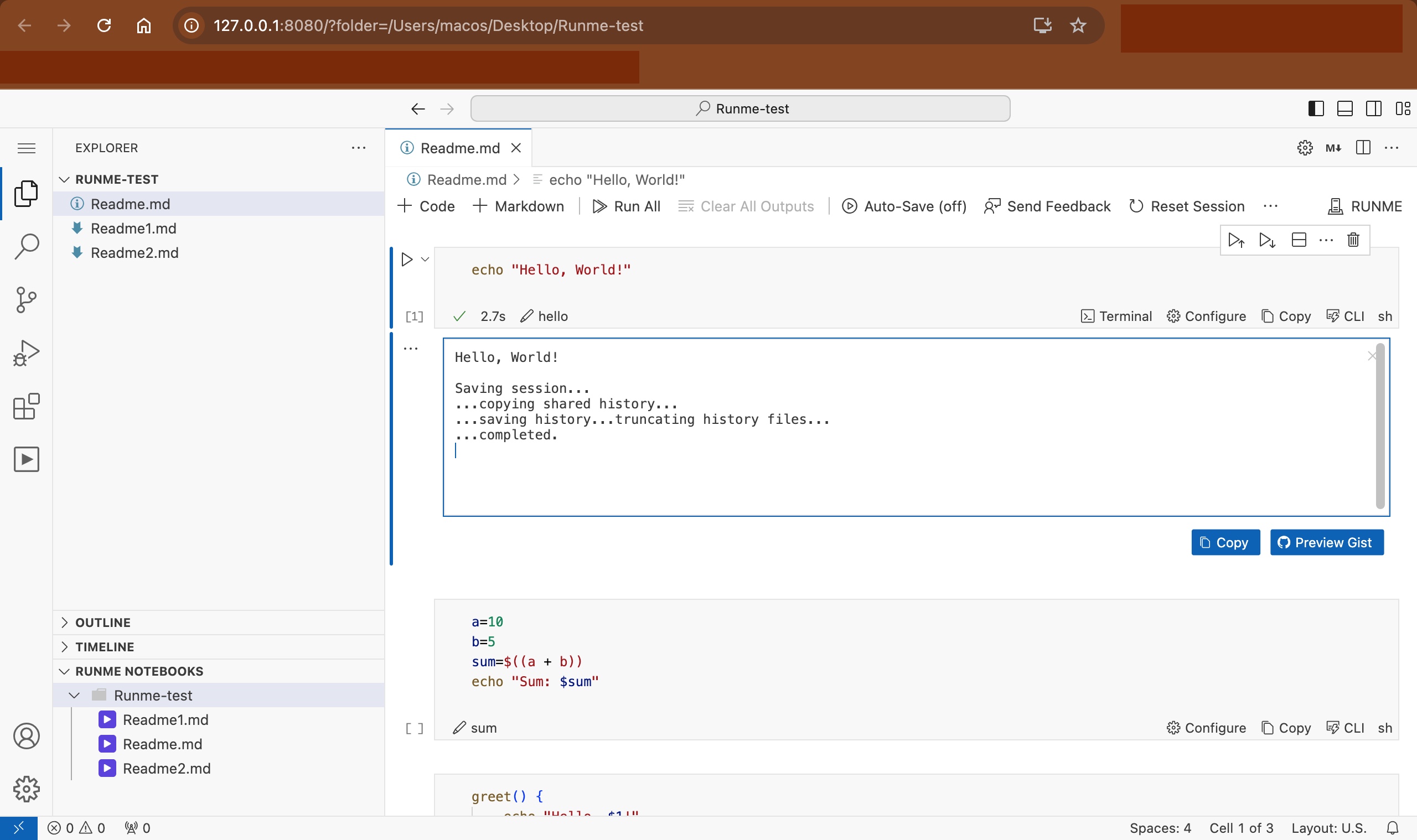
Features of Runme on Web
Installing Runme on the Web allows you to use VS Code right at your local host address on your default web browser and set up a Runme code-server.
On the web app, the features and actions that can be performed are quite similar to running Runme in VS Code. The features include:
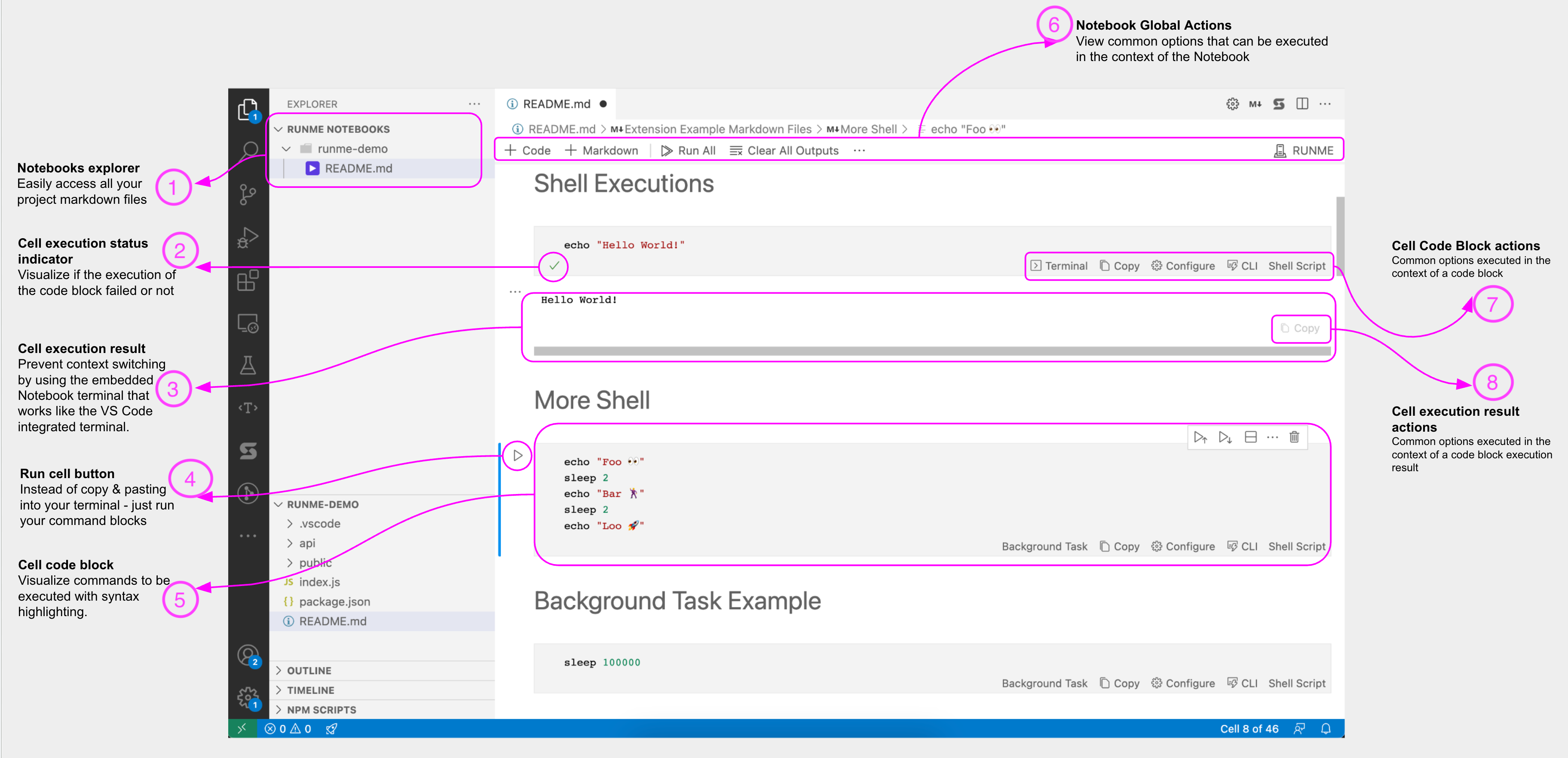
Notebooks Explorer
If you have more than one Markdown file that exists in a directory, you can easily access any of the Markdown files using the Notebooks Explorer.
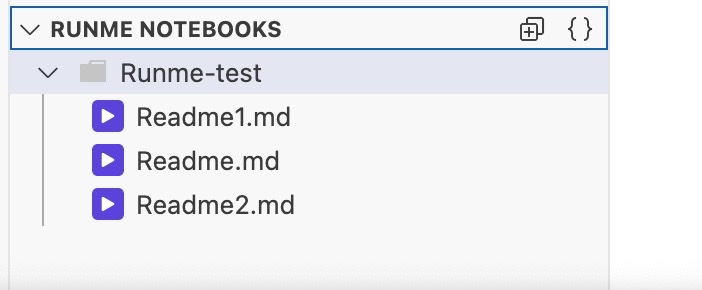
Cell Execution Status Indicator
After a code or command cell block is executed, the execution can either fail or pass. The Cell execution status indicator helps a user know the status of the executed cell.

Cell Execution Result
Runme provides an embedded Notebook terminal that works just like the VS Code integrated terminal. With the Runme terminal, you can view the execution result of your codes and commands right inside your Markdown file.

Run Cell Button
Run codes and commands in a Markdown file with a single click.

Cell Code Block
Runme provides a cell code block that provides a visual representation of commands to be executed with syntax highlighting.
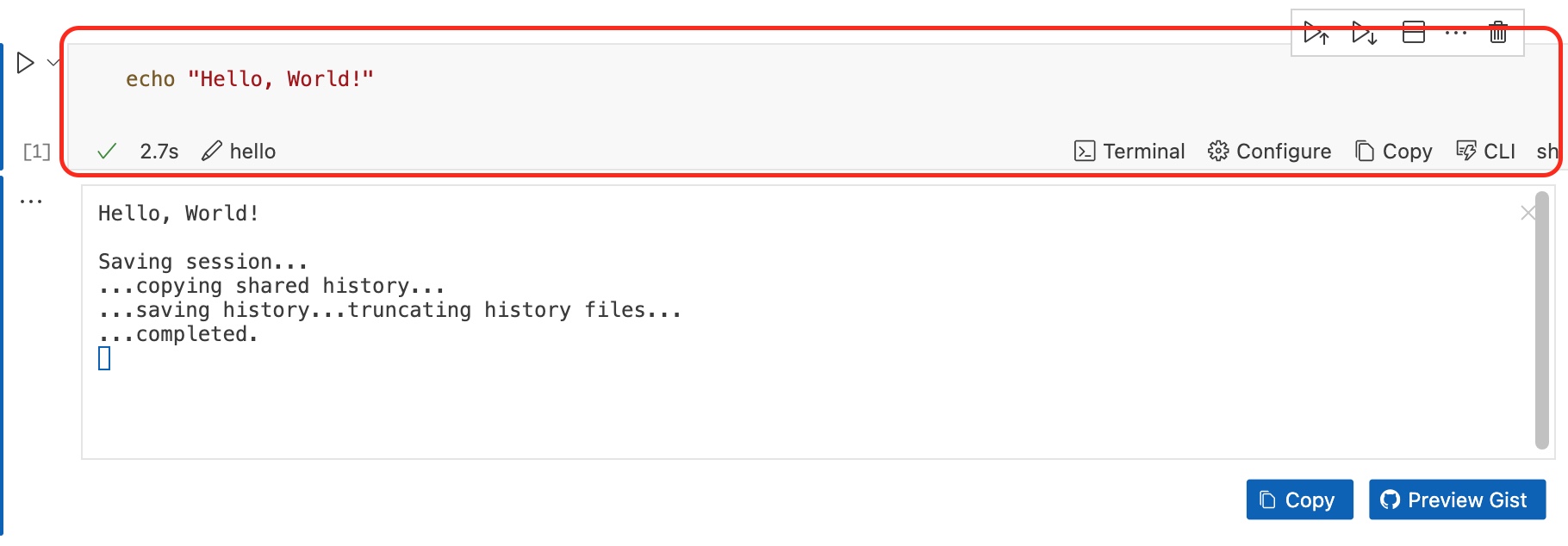
Notebook Global Actions
Runme provides several options that can be executed in the context of a notebook thus making users more productive at their tasks.

Cell Code Block Actions
To configure a cell code block, this feature provides a list of actions that can be used to define the code block executions. This includes a cell programming language, configurations, etc.

Cell Execution Result Actions
This feature allows users to perform specific actions, such as copying the output or previewing a gist. Runme Gist allows users to store and share plain texts or code snippets with others without needing a full repository while also masking sensitive information.

Additional Resources
See more resources on how Runme works